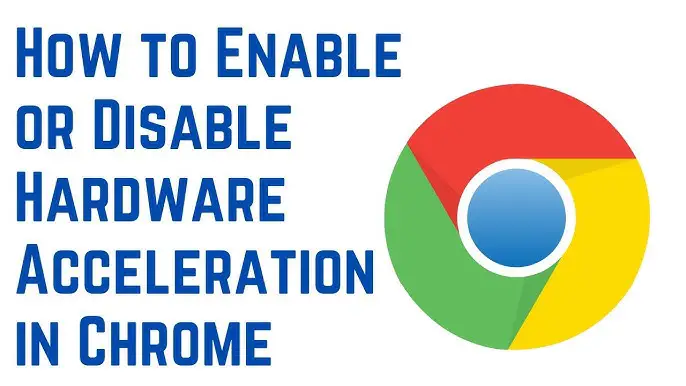How to turn off hardware acceleration chrome
Contents
- 1 What is Hardware Acceleration?
- 2 Steps to Turn Off Hardware Acceleration in Chrome:
- 3 Troubleshooting:
- 4 Why Disable Hardware Acceleration?
- 5 Conclusion:
- 6 FAQs
- 6.1 How do I know if I should disable hardware acceleration?
- 6.2 How do I turn off hardware acceleration in Chrome?
- 6.3 Can turning off hardware acceleration affect my browsing experience?
- 6.4 Does disabling hardware acceleration reduce CPU usage?
- 6.5 What if I don’t notice any difference after disabling hardware acceleration?
- 6.6 Should I leave hardware acceleration on for better performance?
What is Hardware Acceleration?
Hardware acceleration in Chrome uses your computer’s GPU (Graphics Processing Unit) to offload certain tasks like video rendering, image processing, and other graphical processes from the CPU to the GPU. While this can improve performance for some tasks, it can also lead to issues like screen flickering, crashes, or lagging in specific situations. Disabling hardware acceleration can resolve such issues.
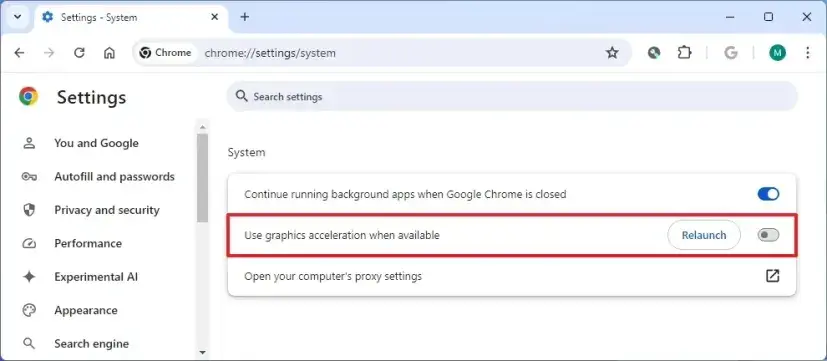
Steps to Turn Off Hardware Acceleration in Chrome:
- Open Google Chrome:
- Launch the Chrome browser on your computer.
- Access Settings:
- Click on the three vertical dots (menu icon) in the top-right corner of the browser window.
- Select Settings from the dropdown menu.
- Go to the Advanced Settings:
- Scroll down to the bottom of the page and click on Advanced to expand additional settings options.
- Find the “System” Section:
- Under the System section, locate the option titled Use hardware acceleration when available.
- Turn Off Hardware Acceleration:
- Toggle the switch off (gray). It will say Off after being disabled.
- Restart Chrome:
- Once you disable hardware acceleration, Chrome will prompt you to restart the browser. Click on Relaunch to apply the changes.
Troubleshooting:
- Performance Issues: After disabling hardware acceleration, if you notice any performance issues, consider turning it back on. Sometimes, hardware acceleration can enhance the browsing experience, especially for tasks like watching videos or playing games.
- Resetting Settings: If you want to revert any changes, follow the same steps, and toggle the switch back on.
Why Disable Hardware Acceleration?
- Fix Screen Flickering or Freezing: If you’re experiencing visual glitches, such as flickering or screen tearing, disabling hardware acceleration can help stabilize the display.
- Improving Stability: In rare cases, hardware acceleration may cause crashes or lag, especially on older systems or with specific GPU drivers. Turning it off can improve browser stability.
Performance Impact:
- CPU Load: Disabling hardware acceleration moves more processing work to the CPU. While this may reduce GPU load, it can cause increased CPU usage, which may impact performance in certain tasks.
- Visual Quality: Turning off hardware acceleration can also affect the quality of some graphical elements, such as 3D rendering or video playback, especially for high-resolution content.
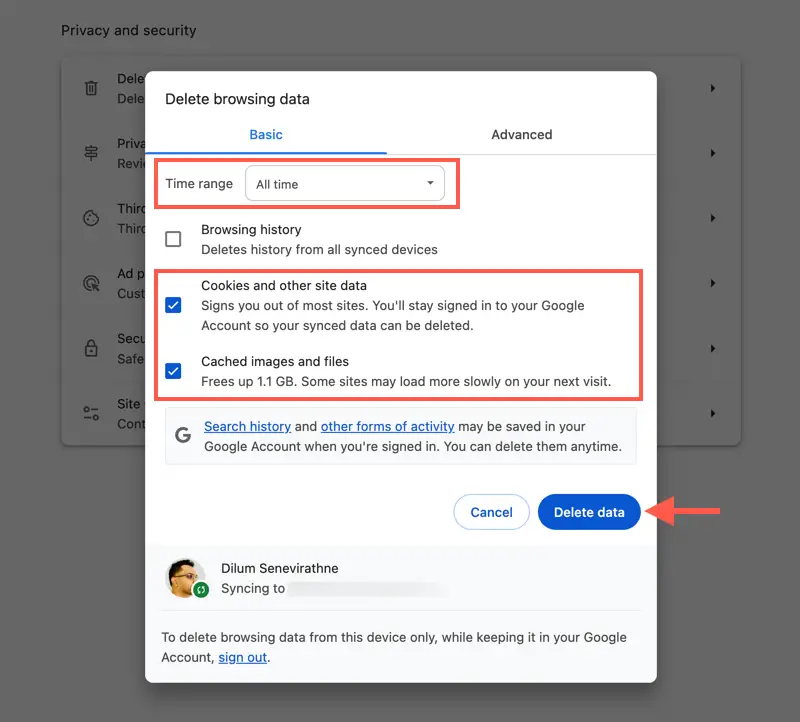
Conclusion:
Disabling hardware acceleration can resolve many graphical issues in Chrome, such as flickering or crashes, especially if you have a GPU that isn’t well-supported or has outdated drivers. However, it may reduce overall performance, so make sure to monitor any changes after disabling it. If performance issues persist, consider updating your drivers or re-enabling the feature.
FAQs
How do I know if I should disable hardware acceleration?
You might want to turn off hardware acceleration if you experience visual glitches like screen flickering, stuttering, or crashes while using Chrome. If your browser is slow or unresponsive, it can also help to turn it off.
How do I turn off hardware acceleration in Chrome?
Go to Chrome Settings → Advanced → System → Turn off the toggle for Use hardware acceleration when available, and then restart Chrome to apply the changes.
Can turning off hardware acceleration affect my browsing experience?
Yes, turning off hardware acceleration may result in slightly reduced performance for tasks like video streaming, gaming, or high-quality graphic rendering. However, it can improve overall stability if your GPU or graphics drivers are causing issues.
Does disabling hardware acceleration reduce CPU usage?
Disabling hardware acceleration moves processing tasks from your GPU back to your CPU, which can increase CPU usage. It can be helpful for some systems, but may also slow down performance in tasks that require more CPU resources.
What if I don’t notice any difference after disabling hardware acceleration?
If turning off hardware acceleration doesn’t improve your experience, the issue might be elsewhere, such as outdated drivers, browser extensions, or system configuration. You can try updating your GPU drivers or check for any conflicting extensions.
Should I leave hardware acceleration on for better performance?
If you’re not experiencing any graphical issues and your computer has a good GPU, leaving hardware acceleration on can enhance performance for things like video playback and 3D rendering. However, if you encounter problems, turning it off can be a solution.
READ ALSO: How to Disable fast startup windows 11?