Contents
What to do if Laptop screen weird colors and lines?
If your laptop screen is showing weird colors and lines, it could be caused by several issues. Here are some steps to diagnose and fix the problem:
1. Check for Software Issues
- Restart the laptop – A simple reboot can sometimes fix display issues.
- Boot into Safe Mode – If the issue disappears in Safe Mode, it may be a driver or software problem.
- Update graphics drivers – Go to the manufacturer’s website or use Windows Update to update your GPU drivers.
- Check display settings – Right-click on the desktop → Display settings → Ensure the resolution and refresh rate are set correctly.
2. Check for Hardware Issues
- Try an external monitor – Connect your laptop to an external screen via HDMI or VGA.
- If the external display works fine → The issue is likely with your laptop’s screen.
- If the external display also has issues → The problem could be with the GPU or motherboard.
- Press gently around the screen edges – If the colors or lines change, there might be a loose connection.
- Look for physical damage – Cracks, pressure marks, or water damage can cause screen issues.
3. Perform a Hard Reset
- Turn off your laptop.
- Unplug it from power and remove the battery (if possible).
- Hold the power button for 30 seconds.
- Reconnect power and turn it on.
4. Open the Laptop (If You’re Comfortable)
- Check the display cable – A loose or damaged ribbon cable connecting the screen to the motherboard can cause display issues.
- Reseat the RAM – Bad RAM can sometimes cause graphical glitches.
5. If the Issue Persists
- Screen replacement – If the laptop screen is damaged, replacing it may be necessary.
- GPU failure – If the graphics chip is failing, the motherboard might need repair or replacement.
- Professional repair – If you’re unsure, take it to a repair shop for diagnosis.
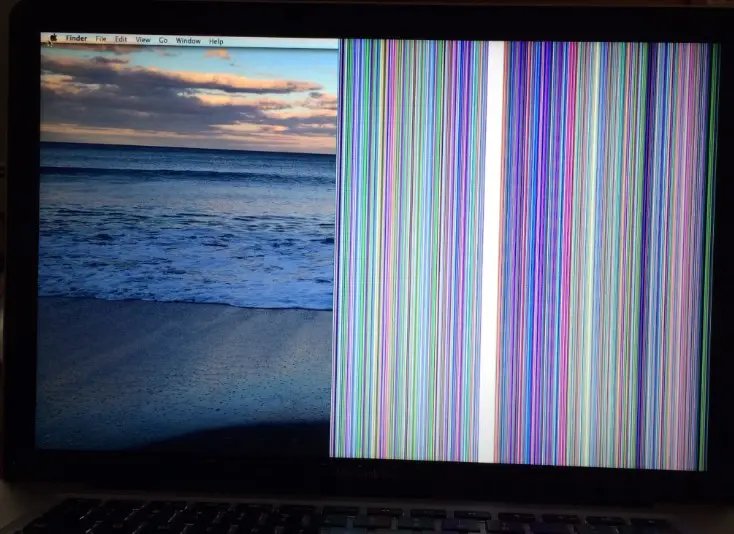
Why laptop screen weird colors and lines?
| Cause | Description | How to Check | Solution |
|---|
| Loose or damaged display cable | Poor connection between the screen and motherboard. | Tilt the screen forward/back – if the issue changes, the cable might be the problem. | Check and replace the display cable if damaged. |
| Faulty LCD screen | Physical damage or internal defects in the display. | Connect an external monitor – if it works fine, the issue is with the laptop screen. | Replace the screen. |
| Graphics card (GPU) issues | Overheating, damage, or malfunction of the GPU. | Connect an external monitor – if the problem persists, the GPU might be failing. | Update drivers, check temperature, repair or replace GPU if needed. |
| Corrupt or outdated drivers | Driver conflicts or malfunctioning GPU drivers. | Boot into Safe Mode – if the issue disappears, drivers are likely the cause. | Update or reinstall graphics drivers. |
| Overheating | High temperature can cause screen artifacts. | Check temperature using software (e.g., HWMonitor). | Clean the cooling system, use a cooling pad. |
| RAM issues | Faulty or loose RAM can cause display glitches. | Reseat RAM modules or try new ones. | Check, clean contacts, or replace RAM. |
| Malware or software conflicts | Viruses or conflicting software can distort the display. | Run an antivirus scan. | Remove malware, check in Safe Mode. |
Conclusion
Solution Summary:
✔ Restart the laptop
✔ Try an external monitor – If the problem is only on your laptop screen, it’s a screen or cable issue.
✔ Update/reinstall graphics drivers
✔ Check for overheating – Clean vents and ensure proper airflow.
✔ Reseat RAM and display cables – If you’re comfortable opening the laptop.
✔ Consider screen or GPU replacement if hardware failure is confirmed.
READ ALSO: LCD screen damage types
FAQs
Where can I adjust color settings for my computer monitor?
Windows 10 & 11:
Right-click on the desktop and select “Display settings”.
Scroll down to “Advanced display settings”.
Click “Display adapter properties”.
Go to the “Color Management” tab.
Click “Color Management…”, then go to the “Advanced” tab.
Adjust calibration settings by clicking “Calibrate display”.
💡 Tip: Windows has a built-in display calibration tool where you can adjust gamma, brightness, contrast, and color balance.
How can I calibrate my monitor to prevent color distortion?
Windows 10 & 11:
Open Display Calibration Tool
Press Win + R, type dccw, and hit Enter.
OR: Go to Settings > Display > Advanced Display Settings > Color Calibration.
Follow the On-Screen Steps
Adjust Gamma to remove color distortion.
Set Brightness & Contrast (use monitor buttons for precise control).
Fine-tune Color Balance to ensure neutral grays.
Finish & Save Profile
Click “Finish”, and apply the new color profile.
