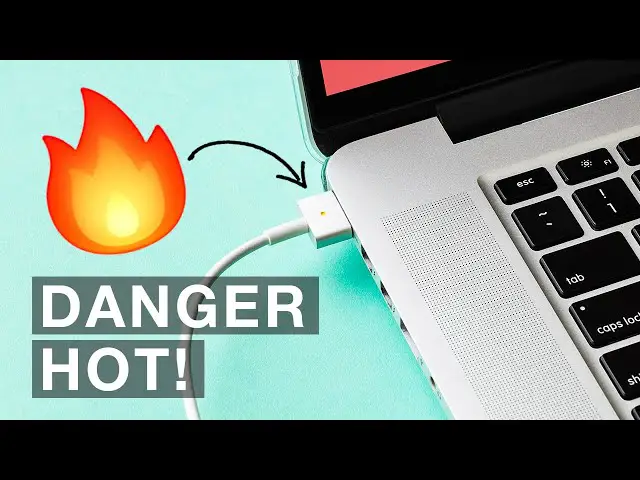Macbook charger hot
Contents
Is it Normal?
- Yes — to a degree. MacBook chargers (especially the 61W, 67W, 87W, 96W, and 140W USB-C adapters) naturally get warm or even hot when charging, particularly if:
- Your MacBook battery is low and charging fast.
- You’re using the laptop heavily while charging (video editing, gaming, multiple apps).
- The adapter is covered (on a bed, couch, or blanket) and airflow is blocked.
Normal warmth = slightly uncomfortable to hold but not burning hot.
Abnormal = too hot to touch, discoloration, strange smell, or charger shutting down.

When to Worry?
- Too hot to touch (painful within a second).
- Burning smell or plastic discoloration.
- Charger turns off or charging drops frequently.
- Cable damage (frayed, bent, or loose).
- Charger is a cheap knockoff — not Apple or Apple-certified (MFi). These can overheat dangerously.
Why Does It Overheat?
- High Wattage Demand
Charging from near 0% to 100% stresses the charger. - Environment
Hot rooms, no ventilation, or soft surfaces trap heat. - Background Load
Running heavy apps while charging increases current draw. - Battery Age
Old or degraded batteries may cause the charger to work harder. - Non-Genuine Accessories
Cheap third-party adapters/cables often lack thermal protection.
How to Reduce Heat?
- Place the charger on a hard, cool surface (desk, floor, not under a blanket).
- Unplug once your MacBook hits 80–90% if you’re not doing heavy work.
- Use the correct wattage charger (e.g., 96W for MacBook Pro 16″).
- Avoid using while charging if the adapter is already hot.
- Use genuine Apple or certified USB-C PD chargers.
- If possible, charge in a cooler room.
PROS AND CONS of Apple MacBook Chargers
Pros
- Overheating protection (adapters shut off if critical temp is reached)
- Smart charging system (reduces current when battery is full)
- Reliable power delivery
Cons
- Overheats faster if using extension “duckhead” plug instead of long cable (less airflow)
- Bulky for travel
- Naturally get hot — sometimes worrying for users
- Expensive compared to third-party
Troubleshooting Checklist
- Check the wattage — using a smaller adapter (30W on a 16″ MacBook) makes it work harder.
- Inspect the cable — frays or bent ends can cause heat buildup.
- Update macOS — sometimes battery management improvements reduce stress.
- Reset SMC — rare, but can help with weird charging behavior.
- Try another outlet/charger — if yours is overheating abnormally, compare.
Final Verdict
- A warm/hot charger = normal during heavy charging.
- A burning hot charger = not normal, especially if paired with smell, discoloration, or shutdowns.
- Stick to Apple’s chargers or certified brands (Anker, Aukey, UGREEN with USB-C PD) for safety.
- If your charger gets dangerously hot, visit Apple Support for a replacement.
FAQs
Why does my MacBook charger get hot?
Because it’s converting high-voltage AC power into low-voltage DC power, which naturally produces heat. Heat is greater when charging from a low battery, running heavy apps, or if airflow around the adapter is blocked.
How hot is “normal”?
Warm to hot (uncomfortable to hold for long) = normal.
Burning hot, smells, or discoloration = not normal.
Is it dangerous if my MacBook charger gets hot?
Not usually. Apple chargers are designed with safety cutoffs. But extreme heat, burning smells, or melting plastic could mean a faulty charger — replace it immediately.
Can using my MacBook while charging cause the charger to overheat?
Yes. Running apps that demand high power (video editing, gaming, many tabs) makes the charger work harder, which increases heat.
Do third-party chargers get hotter than Apple’s?
Cheap, uncertified chargers often overheat more and may be unsafe. Reputable brands like Anker or UGREEN (with USB-C PD and Apple certification) are safer alternatives.
Should I stop charging at 100% to reduce heat?
Yes. Charging from 0–100% generates more heat than keeping the battery between 20–80%. Unplugging at ~90% can reduce heat and extend battery lifespan.
READ ALSO: Spilled Coffee on MacBook: What to Do Next?