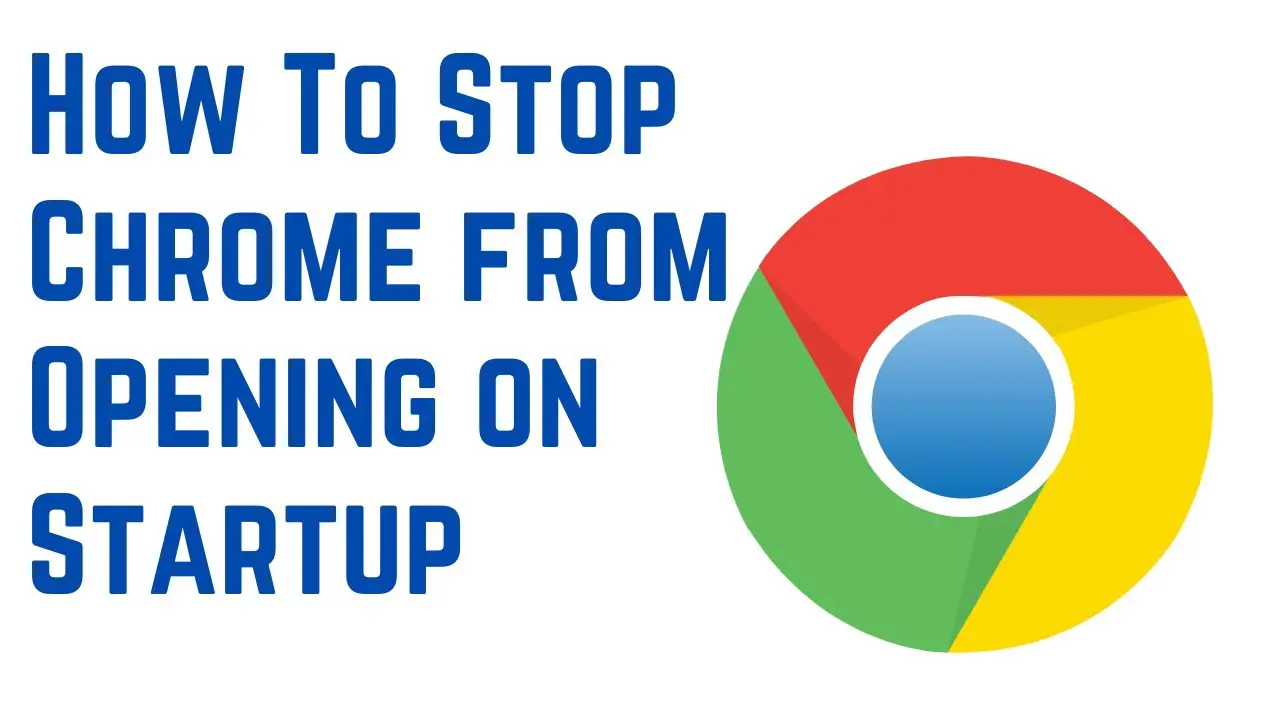Contents
How to stop chrome from opening on startup mac?
To stop Google Chrome from opening on startup on your Mac, follow these steps:
1. Check System Preferences for Login Items
- Go to the Apple menu in the top-left corner and select System Preferences (or System Settings on macOS Ventura and later).
- Click on Users & Groups.
- Select your username on the left.
- Go to the Login Items tab.
- If Google Chrome is listed, select it and click the minus (-) button to remove it.
2. Disable Chrome’s “Continue Where You Left Off” Setting
- Open Google Chrome.
- Click the three dots in the top-right corner and go to Settings.
- Navigate to On startup in the left sidebar.
- Choose either Open the New Tab page or Open a specific page or set of pages instead of Continue where you left off.
3. Check Chrome for Startup Settings
- Right-click the Chrome icon in your Dock.
- Hover over Options.
- Ensure Open at Login is not checked.
4. Remove Chrome from Launch Agents
If Chrome still opens at startup, it might be set in a launch agent file:
- Open Finder.
- Go to Go > Go to Folder (or press
Command + Shift + G). - Enter
~/Library/LaunchAgents/. - Look for any files related to Chrome (e.g.,
com.google.chrome.*.plist) and move them to the Trash.
5. Restart Your Mac
After making these changes, restart your Mac to confirm that Chrome no longer opens automatically on startup.
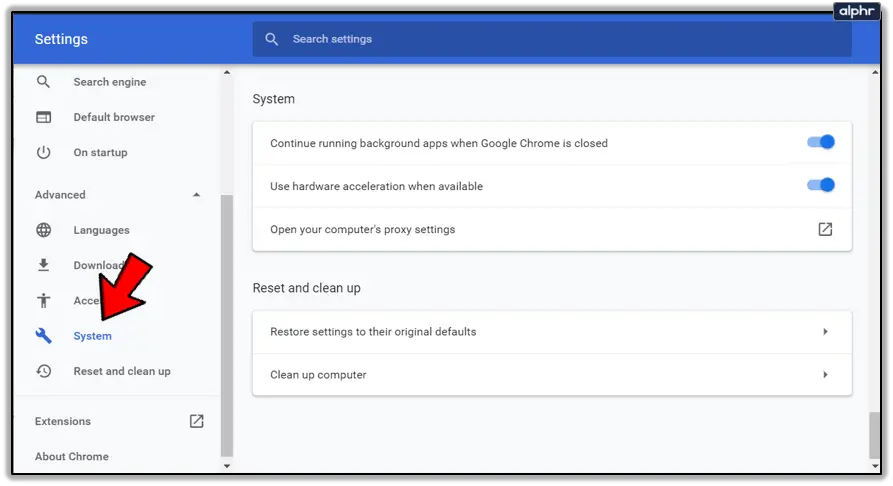
Why is chrome opening on startup on your Mac? 7 Main reasons
1. Set as a Login Item
- Chrome might be listed in your Mac’s Login Items, causing it to start automatically when you log in.
Solution:
- Go to System Preferences > Users & Groups > Login Items and check if Chrome is listed. If it is, select it and click the minus (-) button to remove it.
2. “Open at Login” Option Enabled
- If you’ve right-clicked the Chrome icon in the Dock and enabled the Open at Login option, it will start automatically.
Solution:
- Right-click the Chrome icon in the Dock, hover over Options, and ensure Open at Login is unchecked.
3. “Continue Where You Left Off” Setting Enabled in Chrome
- Chrome’s startup settings might be configured to reopen previously open tabs, which can make it seem like it’s launching automatically.
Solution:
- Open Chrome, go to Settings > On startup, and change the option to Open the New Tab page or Open a specific page or set of pages.
4. Left Open When Shutting Down
- If Chrome was open when you shut down or restarted your Mac, macOS might reopen it automatically.
Solution:
- When shutting down or restarting your Mac, uncheck the option Reopen windows when logging back in.
5. Third-Party Launch Agents
- Chrome might be set to start via a launch agent or script installed by a third-party app.
Solution:
- Check the folder
~/Library/LaunchAgents/for files related to Chrome (e.g.,com.google.chrome.*.plist) and move them to the Trash.
6. Malware or Browser Extensions
- In rare cases, malicious software or a browser extension could cause Chrome to launch automatically.
Solution:
- Scan your Mac with antivirus software or use Malwarebytes for Mac to ensure no malicious software is present.
7. Chrome Installed as Default Browser by a Profile
- If your Mac is managed by a workplace or school, an IT profile might force Chrome to launch at startup.
Solution:
- Check System Preferences > Profiles for any profiles that control Chrome settings.
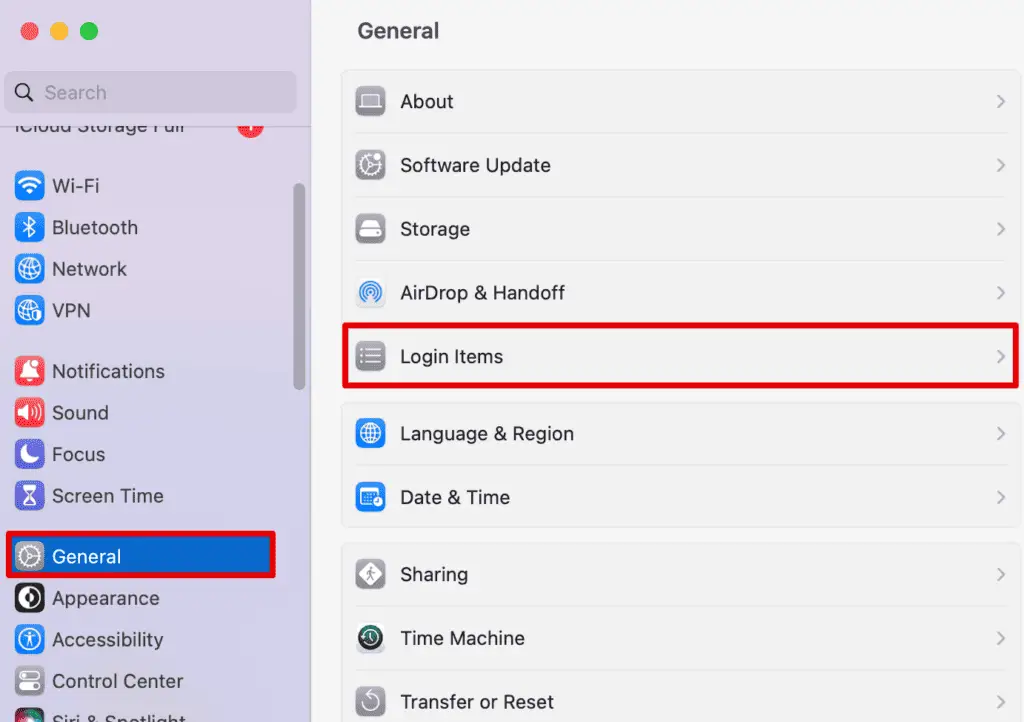
Having Google Chrome open on startup on your Mac can be both beneficial and inconvenient, depending on your preferences and usage. Here’s a breakdown of the pros and cons:
Pros and Cons of Chrome is opening on startup on your Mac
Pros
- Convenience:
If you use Chrome frequently, having it open at startup saves time. You don’t have to launch it manually. - Quick Access to Work:
If Chrome is set to “Continue where you left off,” it will restore your previous session, allowing you to resume tasks or access important tabs immediately. - Integration with Cloud Services:
If you rely on Chrome for tools like Gmail, Google Drive, or Chrome extensions, starting it automatically ensures these services are readily available. - Browser-Dependent Apps:
Some web apps or extensions may require Chrome to run in the background, making an auto-start useful for smooth functioning.
Cons
- Unnecessary Startup:
If you don’t always need Chrome, its automatic launch can be more of an annoyance than a convenience. - Privacy Concerns:
If your browser opens with tabs from your last session, sensitive information may be displayed to anyone near your computer during startup. - Distraction:
Chrome launching immediately might pull your focus away from other tasks or workflows you planned to start. - Higher Resource Usage:
Chrome is known for consuming significant CPU and memory resources, which can slow down your Mac during startup and impact performance. - Slower Boot Time:
Automatically launching Chrome can increase your Mac’s startup time, especially if Chrome loads numerous tabs or extensions.
When to Keep Chrome on Startup
- If Chrome is central to your daily workflow (e.g., for work or study).
- If you frequently need quick access to saved sessions or apps running in Chrome.
When to Disable Chrome on Startup
- If you prefer a faster and cleaner boot process.
- If you don’t rely on Chrome as your primary browser.
- If resource consumption or distractions are a concern.
How do I stop Google Chrome from running in the background on my Mac?
FAQ
How do I stop certain apps from opening on startup Mac?
1. Use System Settings (or System Preferences for older macOS versions)
Open System Settings/System Preferences:
On macOS Ventura and later: Go to Apple Menu > System Settings > General > Login Items.
On older versions: Go to Apple Menu > System Preferences > Users & Groups > Login Items.
Manage Login Items:
Select your user account (if not already selected).
Look for the Login Items section (or tab).
Identify the apps you don’t want to open at startup.
Select the app and click the minus (-) button to remove it from the list.
2. Disable “Open at Login” from Dock
Right-click the app icon in the Dock (if it’s present).
Hover over Options.
Ensure that Open at Login is unchecked.
3. Check for App-Specific Settings
Some apps have their own settings to open at startup. To disable this:
Open the app.
Look in the app’s preferences or settings (usually under App Name > Preferences in the menu bar).
Disable any option related to “Launch at startup” or “Open at login.”
4. Check LaunchAgents or LaunchDaemons
For persistent apps, they may use system-level configurations to launch automatically.
Open Finder.
Go to Go > Go to Folder (or press Command + Shift + G).
Enter these folders one at a time:~/Library/LaunchAgents//Library/LaunchAgents//Library/LaunchDaemons/
Look for files related to the app you want to stop (e.g., com.appname.plist) and move them to the Trash (be cautious with this step; only delete files you recognize).
5. Restart Your Mac
After making changes, restart your Mac to confirm the app no longer opens on startup.
READ ALSO: How to Check AppleCare Coverage?